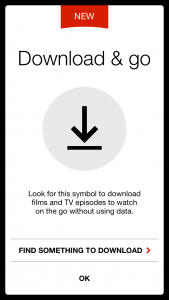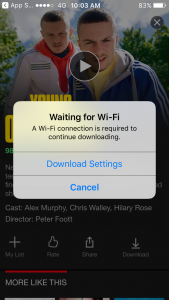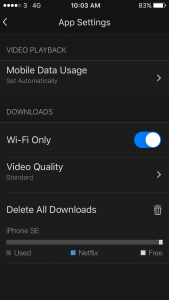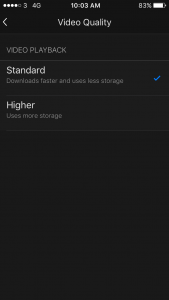Traveling on a long haul flight, sitting on a train with bad Wi-Fi or stuck in a car in the middle of nowhere are all moments when you wish you had your Netflix on standby. Well, know you can. Netflix has made it an option for you to download your favourite shows and films onto your device. The feature works particularly well on phones and iPads. Unfortunately, the feature is not accessible on Macs (boo) but if you have a Windows 10 you're in luck! Here's everything you need to know:
Download the Netflix App
Not every title is available.There is a tab with download options but if you flick through the films and shows you will see a download option on the right-hand side under the director's name. Click the download symbol.
Advertisement
Download Settings
Once you have pressed download, choose which options you want to take for the download.
The App Settings
Advertisement
If you have unlimited 4G or data use the connection of your phone. Otherwise, connect to a Wi-Fi or set the date usage Netflix is allowed use on your phone. Unclick the blue Wi-Fi option if you don't want to use Wi-Fi. Another option is to delete all previous downloads which you might want to remember after you've watched your download choice.
Save storage
Hit the video quality section on the app settings. Ensure the video playback is on standard.
Advertisement
Now, return to your main menu and download to your heart's desire! If you there's an issue with downloading then you need to create space on your device.
Happy Netflixing!
Also Read: Here Are 6 Websites Where You Can Find 'Sold Out' Tickets To Shows And Gigs